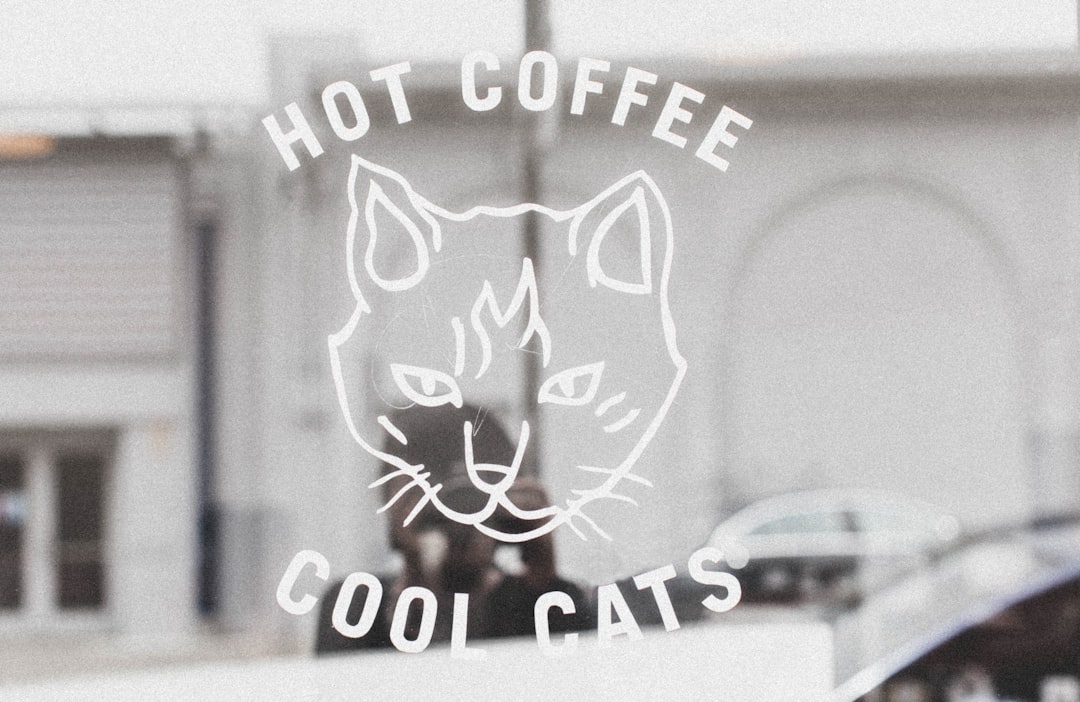Creating beautiful graphics is an intimidating idea for most non-designers. But we’re here to prove that you don’t need a degree in graphic design to create awesome graphics for your website. Just follow these tips:
Collect Inspirational Graphics
Check out the competition first. Save samples from websites and blogs you love, typefaces that appeal to you, etc. Pinterest is a good tool for keeping these all in one place.
Once you’ve got a collection going, take a look at the design elements in the samples you’ve collected. What do they have in common? Are there certain shapes, icons, lines or design styles that you can incorporate in your work? Use these samples to start figuring out your site’s look.
Use High-Quality Images
 Graphics need to convey a clear message in an attractive, eye-catching manner. So if you want to be seen as a professional, you have to start with high-quality images.
Graphics need to convey a clear message in an attractive, eye-catching manner. So if you want to be seen as a professional, you have to start with high-quality images.
If you’re not a pro photographer (or you don’t have the budget to hire one), that’s okay! There are lots of stock websites that offer rad hi-res and license-free photos at no cost. Check out our list of 74 free stock sites.
Choose the Right Fonts and Colors
Don’t sacrifice clarity for the sake of a pretty design. There are a lot of guides about web fonts, but here are some key takeaways:
- Try to stick to 2 typefaces maximum. Having too many different typefaces makes your graphics look cluttered and unprofessional.
- Use fonts in the same family. If you want more variety, try heavier or lighter versions of the same font, italics, bold, or small caps.
- Mix serif with sans serif fonts. Serif fonts look better as body text (especially for print), while sans serif stand out as headings.
These aren’t hard and fast rules—plenty of great designs break them. But they’re a good starting point. If you’re still not sure about font pairings, you can pick one of these tested combinations.
When it comes to colors, look for those that complement each other and fit your brand. You can use Adobe’s color wheel or Canva's Color Wheel to help you choose a palette for your graphics.
Create a Hierarchy

You may have considered how a visitor will interact with your overall website layout, but the individual elements of each graphic need to be prioritized too—especially if it’s an infographic. The most important part of your graphics should be clear, and remain dominant no matter how many elements you decide to use. Here’s how to make the most important element stand out:
- Make it bigger
- Leave lots of space around it
- Put it in the middle, or at the top
- Use contrast to make it stand out—for example, a colored element in an otherwise black and white graphic
To test if your hierarchy is working, look away from your design, then back at it. What do you look at first? You can also ask others to test it for you, and write down the order they saw things in.
Use Tools to Make Things Easier
Professional design software like Adobe Illustrator and InDesign are great for putting beautiful graphics together. But they can be complex to learn, and super expensive to subscribe to. If you don’t have access to Adobe software, fret not! There are plenty of great options for easily creating graphics online.
Canva is a great free online tool that allows you to easily create beautiful graphics. If you’re not sure how to get started, there are lots of templates to choose from.
If you have a Weebly website, you can easily create graphics right in your site. Their slideshow maker has a photo editor where you can add effects, borders, text, and more.
Everyone needs strong graphics on their site and social media channels. They add visual appeal, help build your brand and concisely explain things. But luckily, you don’t have to be a professional web or graphic designer to create stunning graphics for your site. It just takes a basic understanding of some graphic design principles, and a few easy-to-use software tools!
Ready to get going on your website? Sign up today. Designing your own beautiful site is so much easier than you think thanks to Rebel + Weebly.
Photos: Lia Leslie, Radek Grzybowski, Jeremy Thomas